Please enter a ZIP code or city
Secure payments with a simple touch
Enroll your SDCCU card with Apple Pay in a few easy steps:
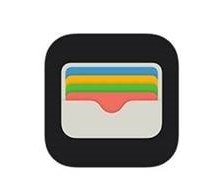 | Open the Wallet app on your eligible device and select "Set Up Apple Pay" then “Add a new Credit or Debit Card.” If you’re already using Apple Pay, swipe down and tap the + sign at the top right, then select "Add Another Card." |
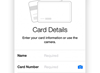 | Tap the camera icon and take a picture of your card or simply type in your card information. Enter the security code found on the back of your card and fill in any remaining information. |
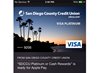 | You're ready to use your SDCCU Visa card with Apple Pay! If you receive a prompt to contact SDCCU to complete the verification process, log into Internet Branch online banking now and follow the steps provided on the Apple Pay verification page under Self Service > Card Services. |
Enrolling your SDCCU Visa® card with Apple Pay™ is simple! If you’ve already enrolled with Apple Pay but were prompted to contact SDCCU to complete the verification process, log into Internet Branch online banking now and follow the steps provided on the Apple Pay verification page under Self Service > Card Services.
You can enroll any SDCCU Visa credit or debit card with Apple Pay.
Need a SDCCU Visa credit card? Existing customers, log into online banking. | Need a SDCCU Visa debit card? Call us, visit your local branch or log into online banking and send us a direct message. |
FAQS
Yes, whether you use a digital card number or a physical SDCCU Visa card, you are protected with Visa's Zero Liability against fraudulent transactions.*
Yes, you can add multiple SDCCU debit and credit cards to Apple Pay on multiple eligible devices.
Apple Pay will work with any SDCCU Visa credit or debit card, including cards for business accounts. SDCCU prepaid and gift cards are not eligible.
Yes, you can enroll up to eight cards with Apple Pay. To choose your default card, go to the Settings app in your Apple device, select Wallet and select which card you’d like to be the default.
Wallet will display a record of your most recent purchases, including the time and date of the last SDCCU card purchase you made with Apple Pay. For a complete view of all your SDCCU card transactions, log into Internet Branch online banking at sdccu.com or the SDCCU mobile banking app.
To remove a card from Apple Pay, select the card in Wallet and tap the ⓘ icon to view the back of the card. Scroll to the bottom and tap Remove Card. After removing a card, you can re-enroll this card with Apple Pay at any time.
Apple Pay has enhanced security features that are designed to make payments more secure, including the use of transaction-specific dynamic security codes to process your payments. To learn more about Apple Pay security features, please visit the Apple Pay website.
Yes. Message and data rates may apply from your mobile carrier but SDCCU does not charge a fee for using Apple Pay.
Apple Pay is currently available only for the eligible Apple devices noted above. We are currently reviewing mobile payment technologies supported on other devices and will announce updates on sdccu.com.
The process to return an item varies by merchant. You might need to present a receipt from the merchant to return the item. To complete a return, hold your Apple device over the contactless payment terminal and wait for the vibration of the device to confirm the refund has been successfully processed.
Please notify your mobile carrier in addition to reporting your Apple device lost or stolen with SDCCU. If you locate your device, you will need to re-enroll your card with Apple Pay before making any Apple Pay purchases.
If you have the Find My iPhone app installed on your device, you can use it to remotely lock and even erase the personal data on your device. Please refer to the Apple website for more information about Find My iPhone.
If your SDCCU card has been lost or stolen, please block your card immediately through Internet Branch Self Service or by calling (877) 732-2848. Learn more about SDCCU's card fraud protection here.
Additionally, you can remove the lost or stolen SDCCU Visa card from your Apple Pay mobile wallet. Select the card within Apple Pay, scroll down and select “Remove Card.” The card will now be removed from Apple Pay.
When your SDCCU card expires, your new card information will automatically be updated within Apple Pay.
If your SDCCU card was lost, stolen or closed due to fraudulent activity, your replacement card will need to be enrolled with Apple Pay.
When presented with this choice, we recommend you choose “Credit” to get the most consistent Apple Pay experience. Choosing “Debit” may not always work successfully with some older merchant payment terminals and backend systems.
To learn more about Apple Pay, please visit the Apple Pay website.
To make in-store payments with Apple Pay, look for the contactless payment symbol at participating Apple Pay merchants. You can also make in-app purchases on all supporting devices with participating merchants. To view the list of merchants that accept Apple Pay, please visit the Apple Pay website.
To complete the enrollment process, Apple Pay requires your account to have additional verification. To verify your card, log into Internet Branch online banking, go to Self Service and select Apple Pay Verification.
Once your information is verified, you should receive a Wallet notification that your card is ready for Apple Pay. Additionally, you will receive a confirmation letter or eNotice from SDCCU.
Yes. If you currently earn rewards/points on your SDCCU Visa card, you’ll continue to earn them when the enrolled card is used to make purchases through Apple Pay.
Message and data rates may apply.
Apple, the Apple logo, iPhone, iPad and Wallet are trademarks of Apple Inc., registered in the U.S. and other countries. Apple Pay and Touch ID are trademarks of Apple Inc.
*The Visa Zero Liability policy covers your SDCCU card and does not apply to ATM transactions and PIN transactions not processed by Visa. Cardholders must notify SDCCU promptly of any unauthorized use.
SDCCU has over 30,000 surcharge-free ATMs and 39 branch locations.
Open an account online today!
Thanks for applying for a loan with SDCCU!
Before we continue, please answer the following questions:
Before we continue, please answer the following questions:
Visiting external link:
By clicking the "Go" button below, you acknowledge that you are leaving sdccu.com and going to a third party website. You are entering a website which has separate privacy and security policies. SDCCU® is not responsible or liable for any content, products, services, privacy and security or external links on the third party's website.
Thank you for your interest in SDCCU.
It's easy to join online in a few steps and apply for your new loan at the same time
Log into Internet Branch online banking to apply for this loan under your existing account. If you want a separate account, use the New to SDCCU options to the left.
LOG IN